Getting the Most Out of Mail.app
Since Sparrow fell off the radar, I’ve adopted Postbox as my email client of choice. Though I’ve given Apple’s native Mail.app a try for short periods of time in the past, I simply don’t prefer it. That said, this post from App Storm may have convinced me to give it another try. It’s packed full of useful tips, suggested tweaks, and other information to help you get the most out of Mail.app and your email workflow.
If you’re already a Mail.app user, then you should definitely give it a look.
If you use a different Mac or web email application, then perhaps this post will convince you to give it a(nother) try.
(via 52 Tiger)
Invisible
Humility makes you disappear, which is why we avoid it.
Paul Miller, A Praying Life: Connecting With God in a Distracting World
Shortcut: A Faster Way to Send Messages on The City
As a church, we use The City, a private communication and social networking tool, for 90% of our communication. Outside of staff, I rarely send an email to someone in our church. Instead, emails are replaced by private messages on The City. Creating a new email is a quick process that takes me only a couple of seconds. I usually have Postbox, my email client of choice, running in the background. It’s simply a matter of switching to it using the Application Switcher (press ⌘Tab, holding down ⌘ and tapping the Tab button to cycle through your open applications), then pressing the keyboard shortcut C or ⌘N to compose a new email.
Unfortunately, it isn’t quite that easy to send a message via The City. Navigate to The City and login, if necessary. Click on “Messages.” Then click on “Write a Message” and I’m finally ready to compose my message. This isn’t the end of the world, but the process certainly isn’t as quick and snappy as sending an email.
Fortunately, using bookmarklets and keyboard shortcuts, it’s possible to make the process of creating a new message on The City almost as fast, saving precious time over the long haul.
Does your church use The City? If so, here’s how you set it up:
First, make sure your Bookmarks Bar is showing and not hidden. In Safari, you’ll find this under View > Show Bookmarks Bar. In Chrome, it’s View > Always Show Bookmarks Bar. If you prefer a keyboard shortcut, you can toggle your Bookmarks Bar in both browsers using ⇧⌘B.
Now, open up a tab in your browser to the “New Message” page on The City and click and drag the favicon for the page down to the Bookmarks Bar.
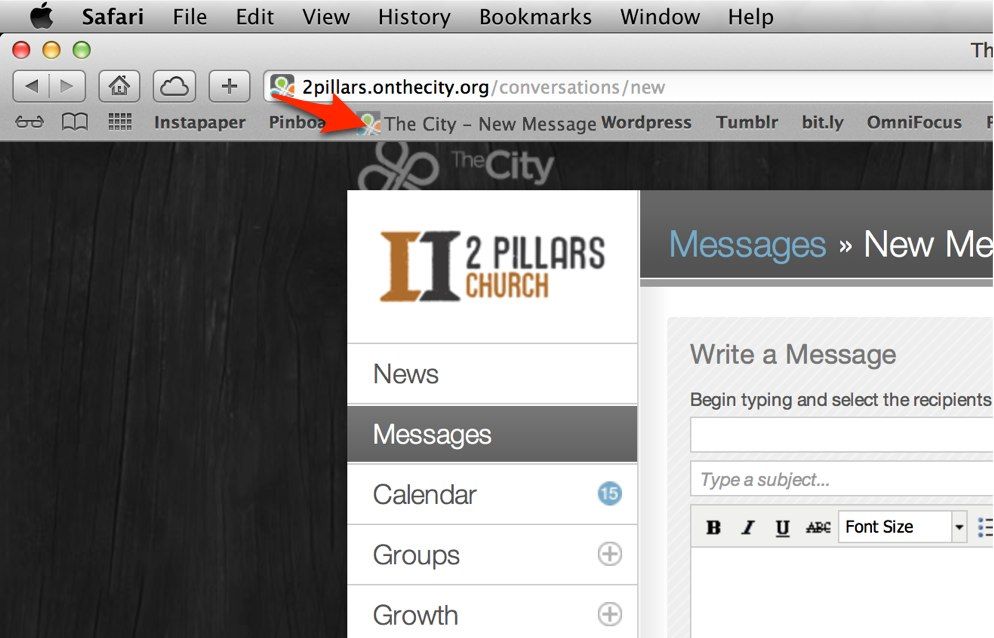
Safari immediately allows you to edit the name of the bookmark. You can edit the bookmark’s name in Chrome by right clicking and selecting Edit. Choose any name you wish. I typically use the shortest recognizable name possible in order to save room in my Bookmarks Bar.
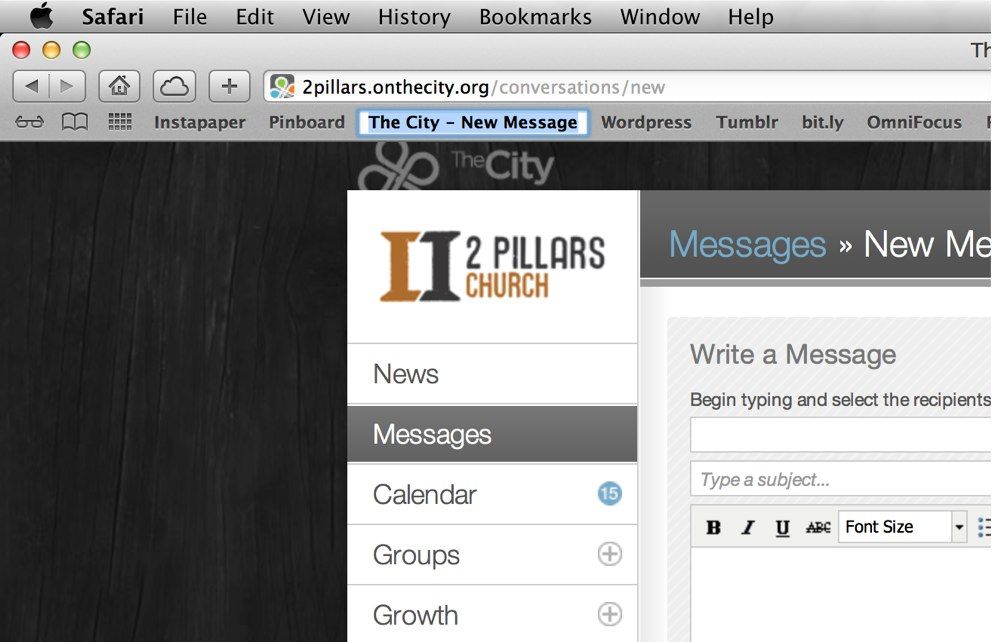
Here’s where the real magic comes in. Safari assigns keyboard shortcuts to the first nine bookmarks in your Bookmarks Bar, in order from left to right. For example, you see in the photo above that my newly created City bookmark is third from the left. Therefore, to go to this bookmark, I press ⌘3. My Pinboard bookmarklet would be ⌘2 and Instapaper, ⌘1.[1]
Now, to create a new message on The City you simply pull up Safari, use the keyboard shortcut ⌘3, and you’re ready to start typing.[2]
Simple. Fast.
Chrome doesn’t assign keyboard shortcuts to bookmarks natively, but instead uses ⌘1, ⌘2, and so on as shortcuts for open browser tabs. It is possible to assign shortcuts to the Bookmarks Bar, but it’s a bit of a process that probably deserves its own post. Stay tuned. ↩
Of course, you’ll need to log in if you aren’t logged in already. Make sure to check the “Keep me logged in” box to avoid logging in every time. ↩
Happy New Year Text Expander Snippet
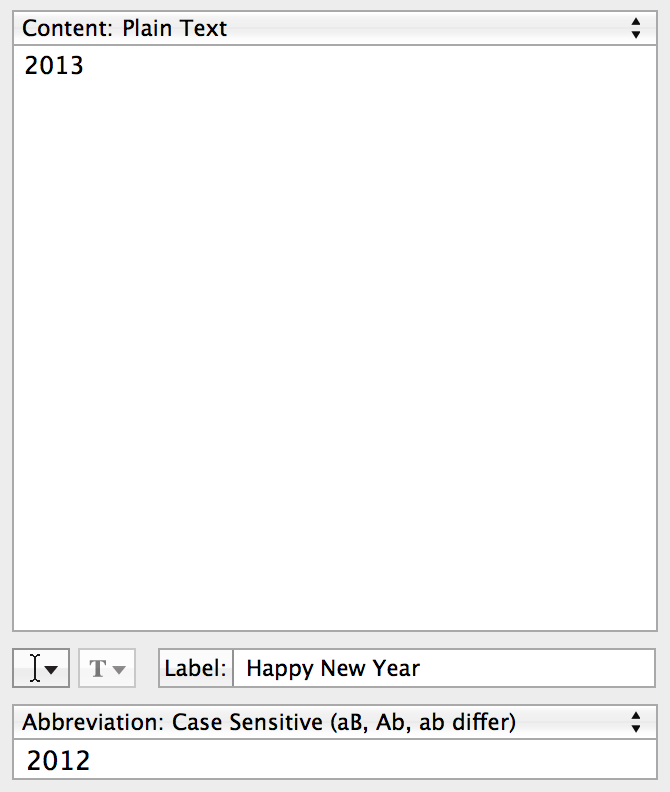
I stumbled upon this helpful idea on the mosx tumblelog yesterday.
This little TextExpander snippet will change 2012 to 2013 whenever I type it. Simple, but effective. I anticipate it will save me a lot of frustration over the next month or two.
OmniFocus Mail Drop Beta
I finally got around to signing up for the OmniFocus Mail Drop beta last night. From the OmniGroup forums:
We call this new feature the “OmniFocus Mail Drop”. Unlike previous mail-processing features, we wanted a method that wouldn’t require any of your devices to be present in order to add items to OmniFocus, we wanted to add the much-requested better attachment support, and we wanted to reduce the amount of extra work you had to do in order to get your items into OmniFocus as much as possible.
To this end, we implemented the feature as part of the Omni Sync Server. Accounts on the server can now have a special email address generated. Any message forwarded or sent to that address will be processed (including attachments) and added to your OmniFocus database right there on the server.
This is going to make it a lot easier to process emails and get them into OmniFocus when I’m away from my computer. My iPhone just became a much more valuable tool for managing my email workflow.
Find out more about the OmniFocus Mail Drop, including how to sign up here.
New Year, New Lie
In a recent episode of Back to Work[1], Merlin Mann had this to say about New Year’s Resolutions:
It’s a fresh lie for a fresh year. ’Cause, if you were really resolved to do something, you wouldn’t need a calendar to tell you it’s time.[2]
It’s a good point, really. If there’s a change worth making in my life, then why would I wait for January 1 to make it? Why not make that change today? Probably because I’m not very serious about making said change.