Shortcut: A Faster Way to Send Messages on The City
As a church, we use The City, a private communication and social networking tool, for 90% of our communication. Outside of staff, I rarely send an email to someone in our church. Instead, emails are replaced by private messages on The City. Creating a new email is a quick process that takes me only a couple of seconds. I usually have Postbox, my email client of choice, running in the background. It’s simply a matter of switching to it using the Application Switcher (press ⌘Tab, holding down ⌘ and tapping the Tab button to cycle through your open applications), then pressing the keyboard shortcut C or ⌘N to compose a new email.
Unfortunately, it isn’t quite that easy to send a message via The City. Navigate to The City and login, if necessary. Click on “Messages.” Then click on “Write a Message” and I’m finally ready to compose my message. This isn’t the end of the world, but the process certainly isn’t as quick and snappy as sending an email.
Fortunately, using bookmarklets and keyboard shortcuts, it’s possible to make the process of creating a new message on The City almost as fast, saving precious time over the long haul.
Does your church use The City? If so, here’s how you set it up:
First, make sure your Bookmarks Bar is showing and not hidden. In Safari, you’ll find this under View > Show Bookmarks Bar. In Chrome, it’s View > Always Show Bookmarks Bar. If you prefer a keyboard shortcut, you can toggle your Bookmarks Bar in both browsers using ⇧⌘B.
Now, open up a tab in your browser to the “New Message” page on The City and click and drag the favicon for the page down to the Bookmarks Bar.
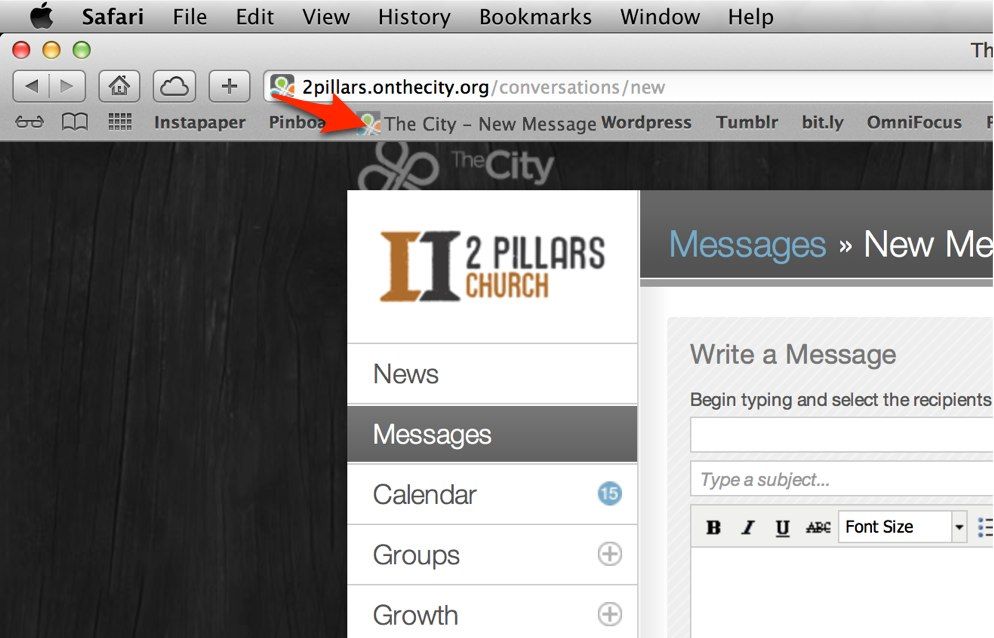
Safari immediately allows you to edit the name of the bookmark. You can edit the bookmark’s name in Chrome by right clicking and selecting Edit. Choose any name you wish. I typically use the shortest recognizable name possible in order to save room in my Bookmarks Bar.
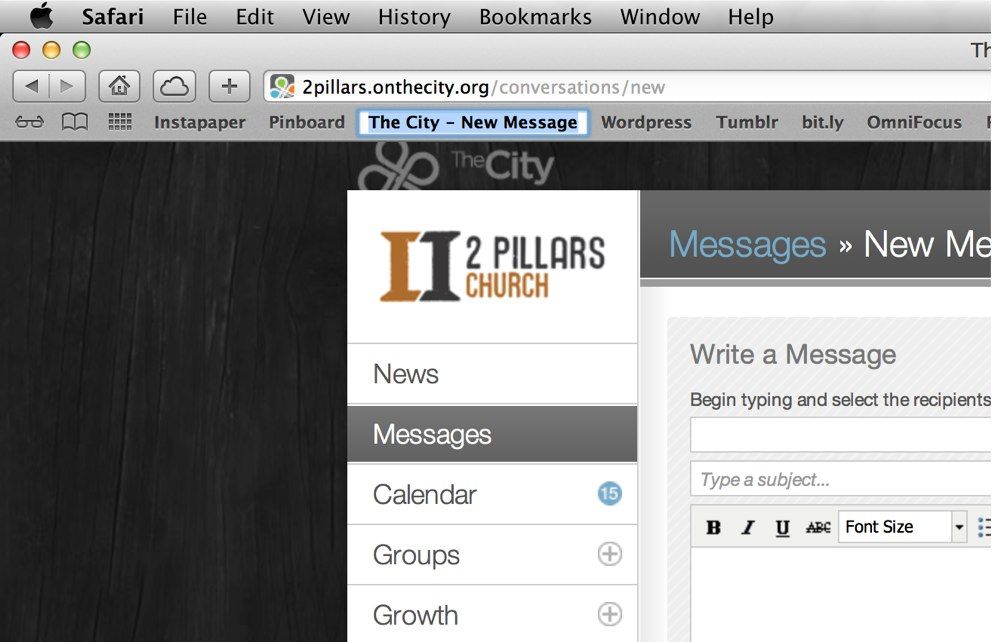
Here’s where the real magic comes in. Safari assigns keyboard shortcuts to the first nine bookmarks in your Bookmarks Bar, in order from left to right. For example, you see in the photo above that my newly created City bookmark is third from the left. Therefore, to go to this bookmark, I press ⌘3. My Pinboard bookmarklet would be ⌘2 and Instapaper, ⌘1.[1]
Now, to create a new message on The City you simply pull up Safari, use the keyboard shortcut ⌘3, and you’re ready to start typing.[2]
Simple. Fast.
Chrome doesn’t assign keyboard shortcuts to bookmarks natively, but instead uses ⌘1, ⌘2, and so on as shortcuts for open browser tabs. It is possible to assign shortcuts to the Bookmarks Bar, but it’s a bit of a process that probably deserves its own post. Stay tuned. ↩
Of course, you’ll need to log in if you aren’t logged in already. Make sure to check the “Keep me logged in” box to avoid logging in every time. ↩