Do you spend too much time online?
Dan Lyons, Editor–in–Chief of ReadWrite, introduced a new series of posts called ReadWrite Pause:
Maybe it seems weird that an Internet publication, especially one devoted to covering technology, would be urging people to spend less time online. But here we are.
I’m guessing that a lot of our readers are like us, and have mixed feelings about how much time we’re all spending online. And maybe, if we all put our heads together, we can find a solution.
In my case it’s all about my kids. They’re twins, age 7. I have this terrible fear that they’re going to remember me as some old guy who lived in their house when they were kids and was always staring at a smartphone. Or, worse, they’ll remember me as some guy who was always in another city, calling home once a day to say good night.
As someone who necessarily spends a lot of time online, sitting in front of a computer, I’m really looking forward to following this series. In our busy, fast–moving, always on, always connected world, I want lead my family well and model healthy, God–honoring discipline in this area of my life.
It’s good to see others wrestling with this as well—especially the staff at a widely read tech blog.
What I did not know, was that the more clear I got about who we were theologically, culturally, and functionally would help people know that our church was not for them. A vague vision leaves room for everyone, but a clear vision does not. If no one ever leaves your church it may be that your vision is simply to vague. I wish I could go back and tell myself to prepare to lose people as I became more clear regarding who God had called us to be.
Ryan Huguley on clarity of vision and the three most prominent lessons he learned in the first three years of planting a church.
My Launch Center Pro Setup
I dig Launch Center Pro by App Cubby. Recently, I’ve been singing its praises to any of my iPhone-packing friends who are willing to listen. If you haven’t already given it a look, I suggest you do so. To say that Launch Center Pro is an app launcher doesn’t quite do it justice. The App Cubby website describes it this way:
It’s like speed dial, but for more than just phone calls! Launch Center Pro creates lightning quick shortcuts to specific features buried deep within apps.
You see, it doesn’t just launch applications (though it does, in fact, launch applications). It provides direct, one-touch access to many of the functions performed by applications. For example, if I want to create a Day One journal entry every day with the day’s weather, I can set a shortcut within Launch Center Pro to create a journal entry entitled, “Today’s Weather Forecast.”
With Launch Center Pro’s long and growing list of supported apps, the possibilities are nearly endless.
My Setup
Below I’ve included screenshots of my Launch Center Pro setup. Admittedly, it’s still relatively basic. I’m hoping to spend more time in the next week or two customizing it and making better use of its access to features within my apps.
When I open Launch Center Pro, you see my home screen, which includes twelve buttons: four action buttons and eight group buttons.[1]
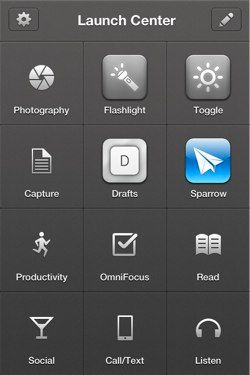
Photography
The Photography group is fairly straightforward and includes icons for all photography apps I use that integrate with Launch Center Pro.
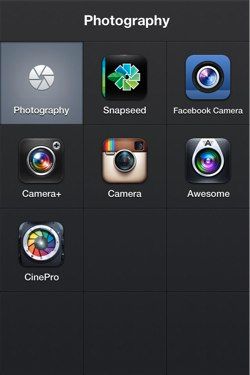
The Instagram icon, for example, launches directly to the Instagram camera.
You will notice that the native iPhone camera is not represented among the icons. Unfortunately, it doesn’t support Launch Center Pro. I take a lot of pictures with my phone, so it sits in my dock for quick access.[2]
Flashlight
Flashlight is a stock action button which turns on the LED flash on the back of your iPhone. It seems like I use my iPhone as a flashlight almost every day, so I chose to keep it on my home screen.
Brightness
The brightness action button toggles your screen brightness between two customizable levels. This is useful, especially when I’m using my phone in low light settings.
Capture
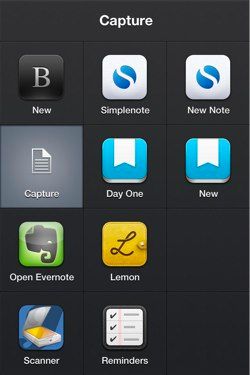
The Capture group contains action icons that allow me to capture text and information quickly. I have action buttons for Byword, Simplenote and Day One that create new notes or entries with one swipe of my finger.
Drafts and Sparrow
I use both of these applications heavily, so they own real estate on my homescreen. Sparrow is my email client of choice for the iPhone. Drafts allows me to create a plain text notes quickly and then send them to a long list of destinations, including Evernote, Dropbox, email, Facebook, Twitter, etc.
Productivity
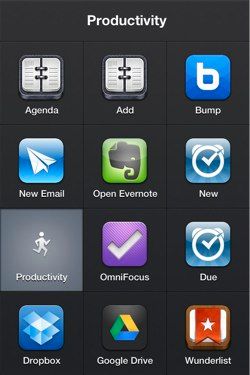
The productivity group contains many of the tools I use to get work done. You will see icons for some of my favorite productivity apps including Agenda Calendar, Due, Evernote, OmniFocus, and Dropbox. It also includes action buttons to create a new calendar entry, create a new email, and create a new reminder in Due.
OmniFocus
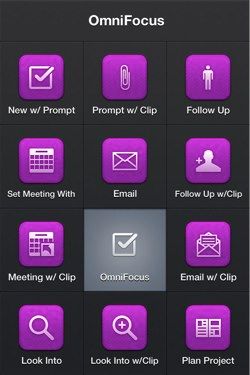
I’ve post about OmniFocus and Launch Center Pro previously.[3] Launch Center Pro’s deep integration with OmniFocus makes it worth the price of purchase alone. It’s a perfect example of the power and time-saving potential of this application.
If you use OmniFocus to manage your tasks, then pick up Launch Center Pro today.
Read
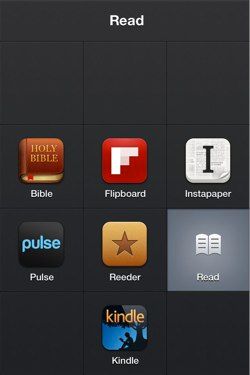
The name pretty much sums it up, doesn’t it? I use this group most often to access Instapaper, Reeder, and my Bible app.
Social

I can compose a new tweet, check my Facebook News Feed, or launch Google+ via my Social group. I would love to add Tumblr to the mix. Unfortunately, however, Tumblr doesn’t offer Launch Center Pro integration at this time.
Call/Text
The Call/Text group includes direct dial and direct text message actions for a few select contacts (my wife, etc.). It also includes Google Voice and a dial-by-contact action button which simply pulls up a search field. Enter a few letters from any contact’s name, select the phone number you want to dial (work, mobile, etc.), and it makes the call. Pretty snappy.
Google Voice integration is a bit of a disappointment. I use my Google Voice phone number to communicate with 90% of my contacts. Unfortunately, it doesn’t allow Launch Center Pro to access any of its buried features. This means no direct dial options and no action button to compose a text message to a specific contact. The simple ability to open the Google Voice app directly to the dialer or my text message inbox would be helpful, but no dice.
This isn’t a Launch Center Pro issue, it’s a Google issue. Perhaps the Google Voice developers will consider opening up their app and allowing deeper integration in the future? I won’t hold my breath.
Listen
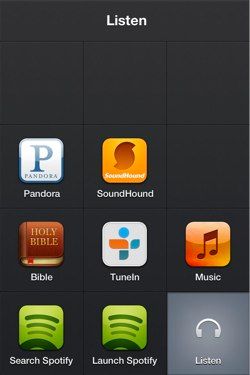
Finally, the Listen group offers access to Spotify, Pandora, the native Music app, and others. The Apple Podcasts app does not support Launch Center Pro.[4]
Wrap Up
I like Launch Center Pro. I like it a lot.
One can expect the list of supported apps and actions to grow, especially as Launch Center Pro gains popularity.
As I said previously, my setup is relatively basic and still evolving. I’ll continue to tweak it over time in order to better suite my needs and maximize the amount of time savings I can squeeze from it.
It’s currently 40% off “for a limited time.” Pick it up in the App Store today.
Action buttons perform actions such as launching an app or performing a function within an app, while group buttons open another 3 by 4 menu for action buttons. To access actions within a group, tap and hold the group icon. Then slide your finger to the desired action and release. ↩
Currently, I only have two icons in my iPhone dock: Launch Center Pro and Camera. ↩
My OmniFocus setup in Launch Center Pro comes directly from this post by Michael Schechter at A Better Mess ↩
Bummer. If I’m listening to something on my iPhone, it’s usually a postcast via the Podcasts app. ↩
Leadership and Submission
The best leadership training a Christian young man can have in preparation for church leadership is to first learn to submit to those in spiritual leadership.
Alexander Strauch, Biblical Eldership: An Urgent Call to Restore Biblical Church Leadership
Frustrated Prayer
Our natural desire to pray comes from Creation. We are made in the image of God. Our inability to pray comes from the Fall. Evil has marred the image. We want to talk to God but can’t. The friction of our desire to pray, combined with our badly damaged prayer antennae, leads to constant frustration. It’s as if we’ve had a stroke.
Paul Miller | A Praying Life: Connecting with God in a Distracting World
OS X 10.8 Mountain Lion Reviews and Reviews of Reviews
Apple released OS X 10.8 Mountain Lion yesterday. Head on over to Ars Technica and read John Siracusa’s comprehensive review.
Not sure if this particular review is for you? Read Marco Arment’s review of John Siracusa’s review and decide for yourself.